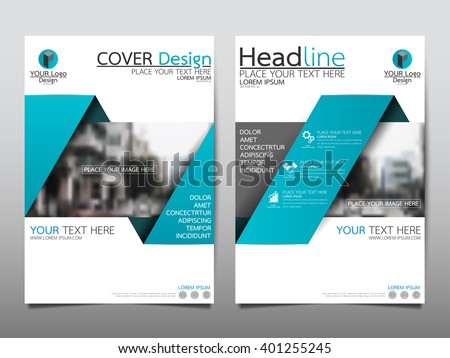
Google recently launched a brand new way to
advertise in the email inboxes of highly targeted audiences. Regardless
of your opinion as to what’s fair ad real estate, if you can’t beat
’em, may as well join ’em and learn how to use Gmail Ads on AdWords for
your business.
Introducing Gmail Ads, also known as:
Gmail Sponsored Promotions
GSPs
the “yellow ads in my inbox”
or “how’d this get here”?

Currently, Gmail Ads are one of the cheapest, most granularity targeted options for driving relevant traffic to your website. You can target customers based on who is sending them emails, or the content of the email itself.
To learn how to set up Gmail Ads in under 3 minutes, watch the video below or follow these instructions.
How to Set Up Gmail Ads in Ad-words
- Start by setting up a display campaign
- Campaign Structure – Start from the AdWords Dashboard…
- Select & Click the campaign you’d like to show in the promotions tab
- Select the Display Network tab
- Click Placements
- Click the +TARGETING button
- Set up Inbox targeting
- Choose… the ad group for targeting
- Select Placements
- Select + Multiple placements
- Type: mail.google.com
- Save your placement
- Choose who you’re targeting
- Stay in the Display Network view
- Select the Display keywords tab
- Click the +TARGETING button
- Stay in the Display Network view
- Enter Gmail-specific match type keywords
- Choose your Ad Group for targeting
- Go to Display keywords
- Choose from these two Keyword Match Types to guide your keyword entry:
- Content: Target
users based on the keywords in their email. For example if you want to
target people who are talking about digital advertising, add “digital
advertising” as a keyword.
- ** More on keyword match types,
- From Sender: Target
users based on who they are getting emails from. For example if you
want to target people that are getting emails from Amazon, add
“Amazon.com” as a keyword
- Type the email handle without the @ symbol
- To target messages sent from marketing@starbucks.com… type: starbucks.com
- Content: Target
users based on the keywords in their email. For example if you want to
target people who are talking about digital advertising, add “digital
advertising” as a keyword.
- Save your campaign
- Source
-
Have you used any of these tips for your business? please comment below.

No comments:
Post a Comment